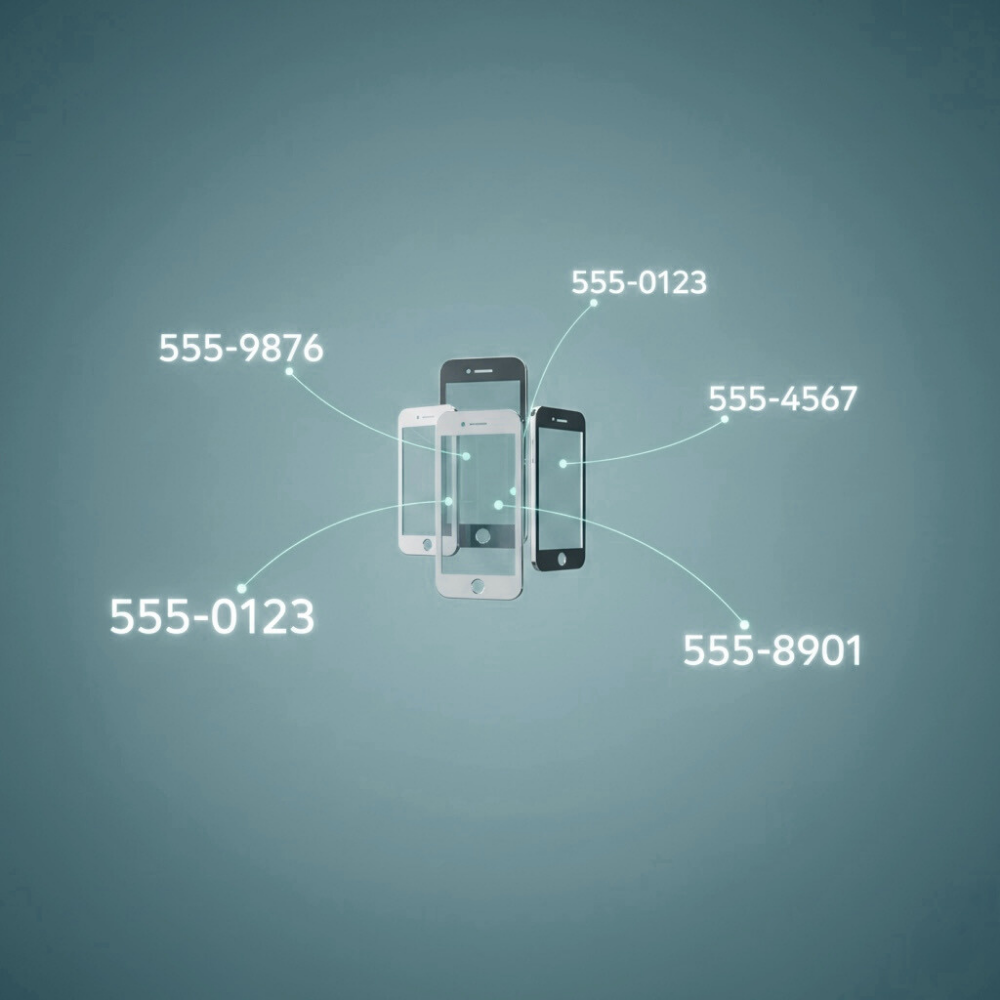Connecting your Twilio account to the Mango app is the first and most important step to getting started. This process is simple and secure, allowing Mango to manage your phone numbers on behalf of your account.
This guide will walk you through finding your credentials and adding them to the app
Prerequisites
Before you begin, please make sure you have the following:
-
A paid Twilio account. Mango does not work with free trial accounts.
-
At least one phone number purchased from your Twilio account.
-
The Mango app downloaded and installed on your device
Step 1: Find Your Twilio Credentials
You will need two key pieces of information from your Twilio Console: your Account SID and your Auth Token. These act like a username and password that allow Mango to access your account securely.
-
Log in to your Twilio Account Console
-
On the main dashboard, you will see your Account SID and Auth Token. They are located on the left side of the page at the bottom of twilio dashboard (the first page after login).
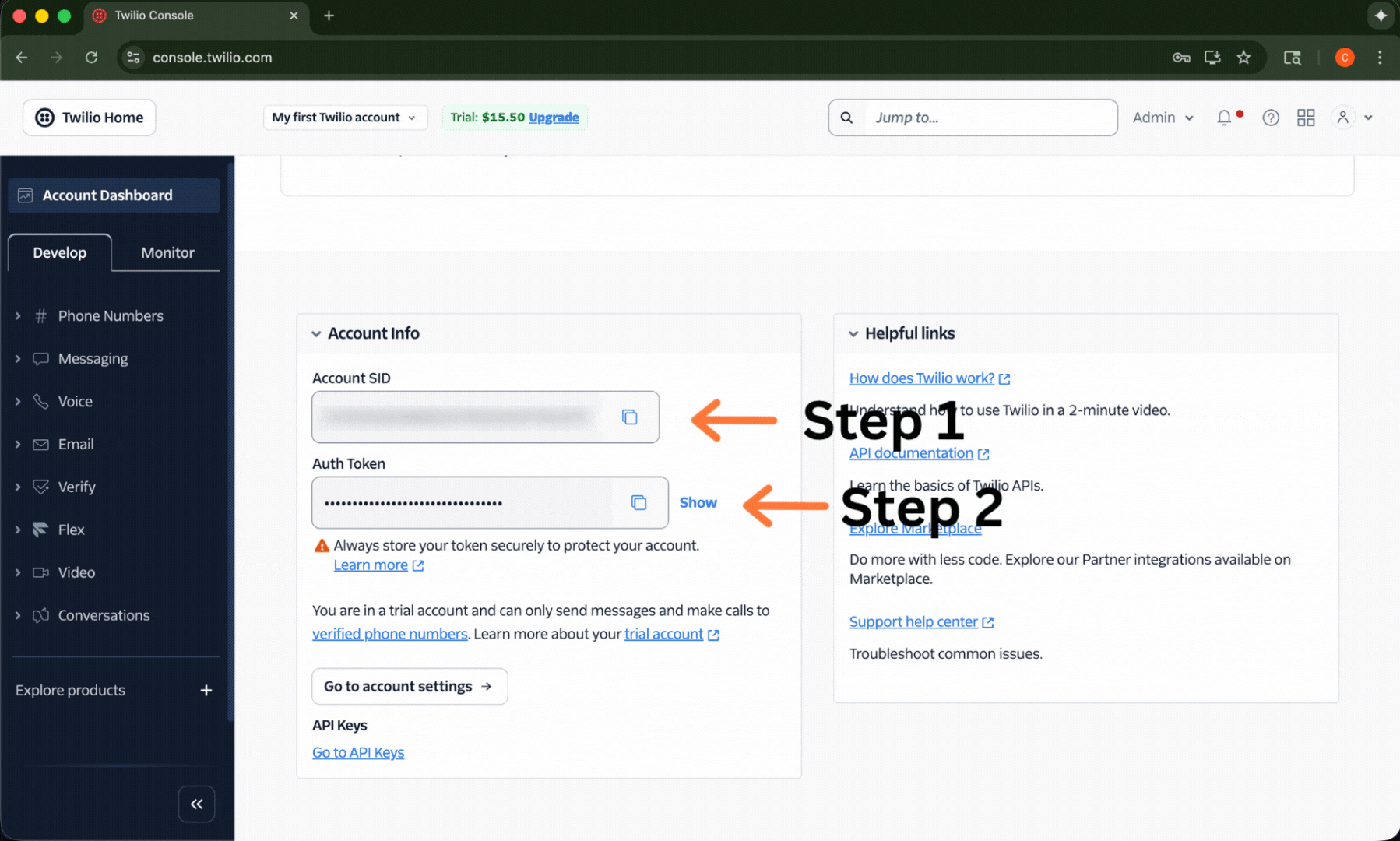
-
Your Account SID is visible by default. To see your Auth Token, you will need to click the "Show" text next to it.
-
Copy both of these values carefully. Treat your Auth Token like a password—do not share it publicly.
Step 2: Add Your Credentials to Mango
Now that you have your credentials, you can add them to the Mango app.
-
Open the Mango app on your iPhone or iPad.
-
After SignUp and SignIn you will be see below page at the bottom of page you need to paste your Account SID and Auth token copied from previous steps at twilio dashboard.
-
Before adding account you need to select Your region which is should be your nearest location.
You will see three options:
- Step 1: Your Region: Select your nearest location.
- Step 2: Account SID: Paste the Account SID you copied from your Twilio dashboard here.
- Step 3: Auth Token: Paste the Auth Token you copied here.
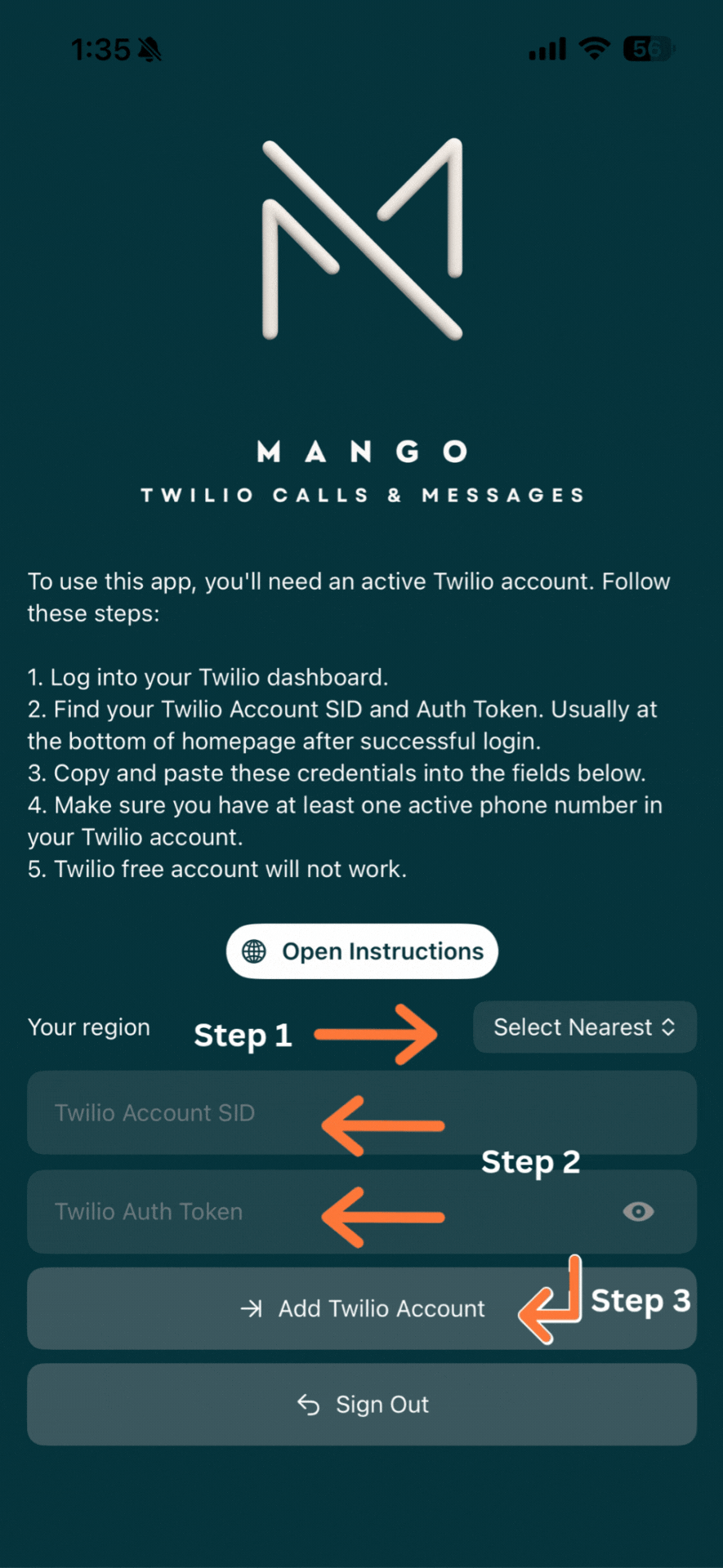
- Tap "Add Account".
What Happens Next?
If the credentials are correct, Mango will securely connect to your Twilio account. You will be taken back to the account list, where you will see your newly added account.
After a few moments, your Twilio phone numbers will automatically sync with the app. You can then expand the Twilio account to see "Phone Numbers". In each phone number, you will see a widget to set the service for that phone number with four options: All, Voice, SMS, None.
- All means you will receive both calls and SMS for the selected phone number.
- Voice means you will only receive calls.
- SMS means you will only receive text messages.
- None means the phone number will not be used for any services in the app.
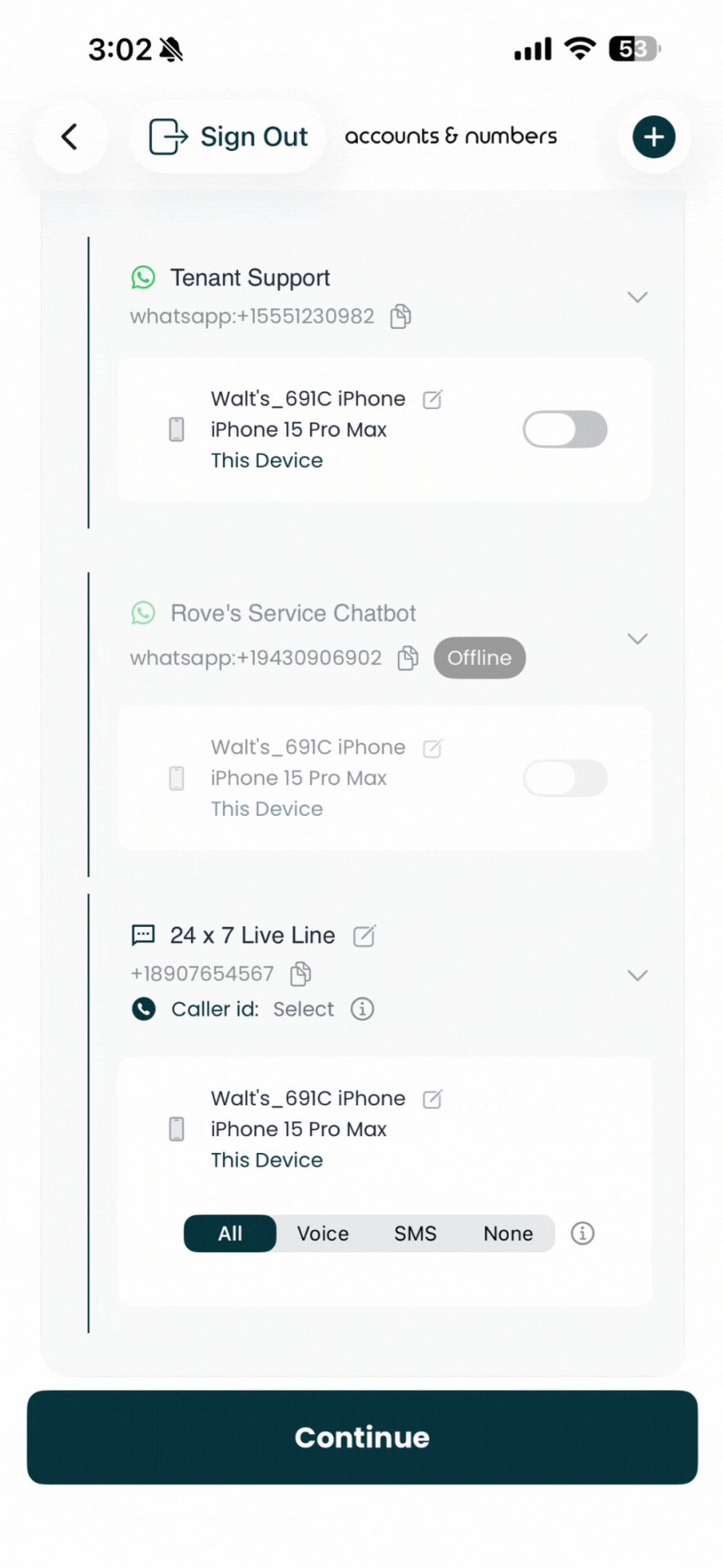
Troubleshooting
If you get an "Invalid Credentials" error, it almost always means there was a small typo when pasting the Account SID or Auth Token. Double-check that you have copied them exactly from the Twilio console and try again.